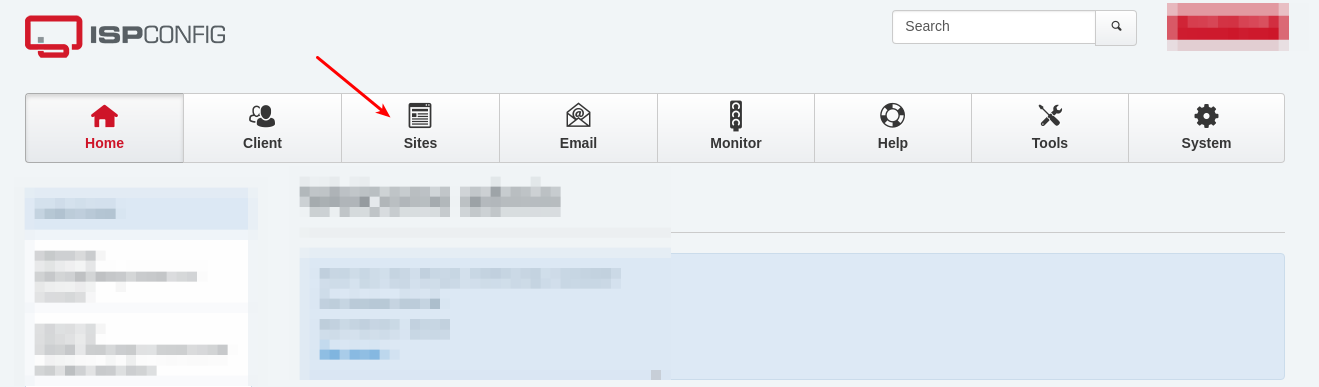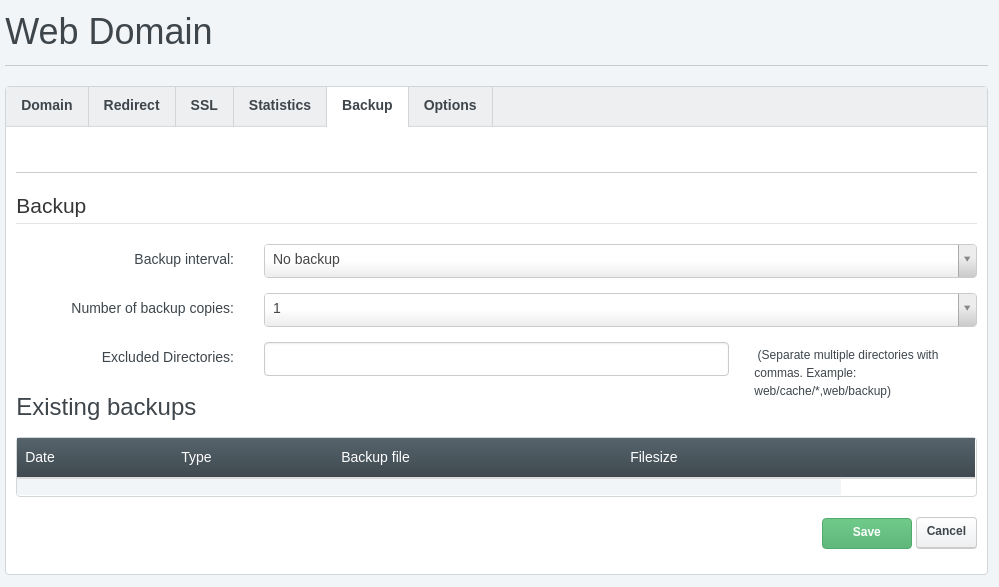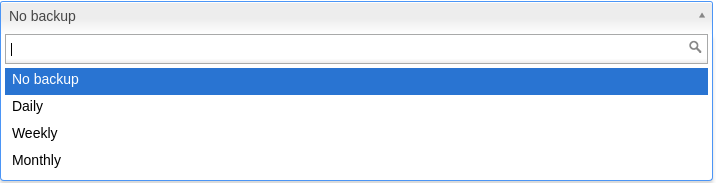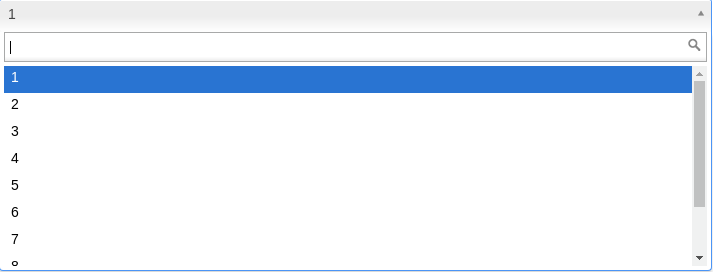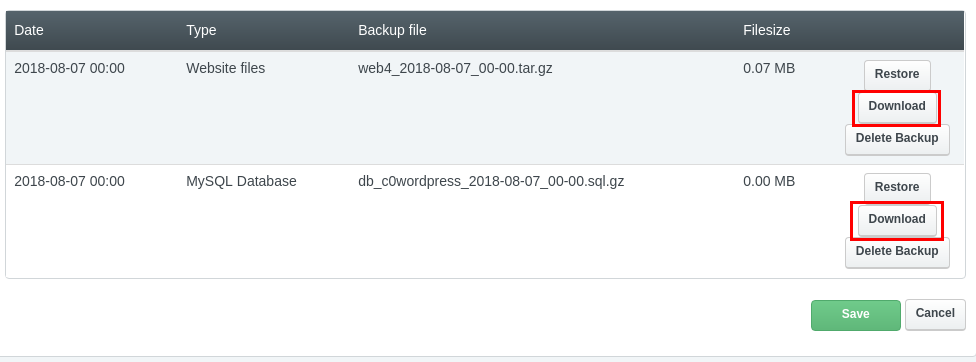Schedule backups from ISPConfig
To make a backup of a complete website, we can do it in different ways. If we want to perform periodic backups on a website, we can program them from ISPConfig. Access to ISPConfig and click on the “Sites” tab.
Once in “Sites”, we select the web domain for which we want to make a backup. And then a screen with different options will appear, we click on “Backup“.
In the next step, we will see a screen where we must complete some fields to program the backup.
- Backup Interval: It is necessary to specify the interval of time for which a backup is made.
- Number of backup copies: This field specifies the number of backup copies that the system should store. For example, if we want the system to store the last 2 backup copies at any time, we will select 2. This implies that when a third backup copy is made, the system will delete the oldest copy to be replaced by the new copy, and thus successively.
- Excluded directories: This field specifies directories that should not be included in the backup. We can omit it and leave it blank.
Download the backup of a web via FTP
By default, each website has a scheduled daily backup of tow files, which are ‘website files and mysql database’. A backup allows us to restore the original information before being modified. ISPConfig keeps a record of the backups available in the options of each website.
To download a backup, you should follow the following steps:
1.- Log in on the ISPConfig.
2.- Go to the sites.
3.- Enter the website for which you want to download backups.
4.- In the options, go to backup menu.
Once inside the panel, we will select the “Download” option on the backups that we want to download.
After a few minutes of waiting, we will connect to the remote server to start downloading the files via FTP from FileZila. Tha backups files are stored in:
$ web/backups/
Just double click on the files or drag them to our local directory and they will be downloaded.